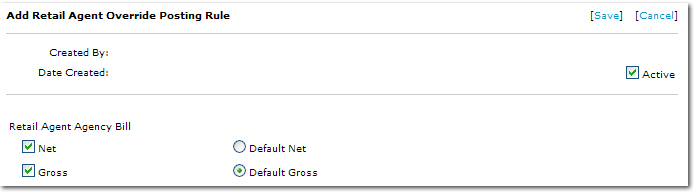Retail Agent Posting Rules
The following posting rules can be set at the retail agent level.
To Set Retail Agent Posting Rules
- On the Primary menu, click SEARCH.
- In the Entity list, select Retail Agent. Search for the appropriate retail agent.
- Click the Details
 icon next to the appropriate retail agent. The card file tab is displayed.
icon next to the appropriate retail agent. The card file tab is displayed.
- Click the posting rules tab. The Posting Rules Summary screen is displayed.

- Notice the first row on the summary screen, this is the default retail agent posting rule set. The options set in this record have the Allow Override at Retail Agent option selected. When this option is selected, unique posting rules per each retail agent are allowed.
- Click [Add New]. The Add Retail Agent Override Posting Rule screen is displayed.
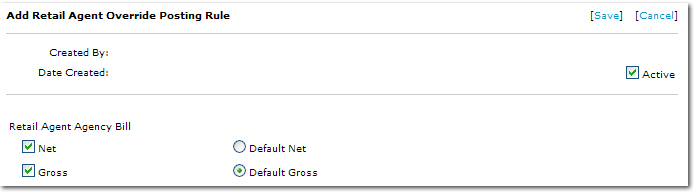
- The Active check box can be used to activate or inactivate the default posting rules. Any set of rules added here cannot be deleted. However, only one set of rules can be active at one time.
- In the Retail Agent Agency Bill area, the following options are available:
- Net: Nexsure will track the net amount owed by the retail agent and expense the retail agent’s commission.
- Default Net: Net will be applied as the default. If Net is selected and not the subsequent Default Gross, the policy info billing will be net.
- Gross: Nexsure will track the gross amount owed by the retail agent.
- Default Gross: Gross will be applied as the default. If Gross is selected and not the previous Default Net, the policy info billing will be gross.
Note: If both Default Net and Default Gross are selected, then the policy info billing can be changed.
Posting Rules
 icon next to the appropriate retail agent. The card file tab is displayed.
icon next to the appropriate retail agent. The card file tab is displayed. icon next to the appropriate retail agent. The card file tab is displayed.
icon next to the appropriate retail agent. The card file tab is displayed.